Install twrp recovery on nexus 6P. TWRP for Huawei Nexus 6P.Google has finally launched the new Nexus smartphones which are Nexus 5X and Nexus 6P. Nexus 5X is the successor of LG Nexus 5 whereas Nexus 6P is the successor of Motorola Nexus 6 smartphone. The Nexus 6P comes with many new features. The 6.0-inch Nexus 6P has a fingerprint sensor which will allow you to unlock the device. Along with fingerprint sensor, you get USB Type C in the device.
As we all know, all the Nexus devices comes with locked bootloader. If you want to gain root access or want to install any custom software on your Nexus 6P you have to unlock it’s bootloader first. Today in this post, we are going to tell you how you can Install Custom recovery & Root Nexus 6P smartphone.
Also Read :- How to unlock Bootloader on Nexus 6P
Prerequisites:
- Unlocked Nexus 6P bootloader.
- ADB USB Drivers
- Minimal ADB Package
- TWRP Recovery: Nexus 6P.
- Modified Boot.img: Download.
Enabling USB Debugging & Setting ADB in Nexus 6P:
1. Enable USB Debugging mode in your device. (Settings>Developer options> USB Debugging). To enable Developer options, Goto Settings>About Phone>Tap on build number for 7 times.
2. Connect your device to PC, extract ADB package zip file & launch command.bat
3. Type
adb devices
You might see a confirmation message in your device, similar to this:
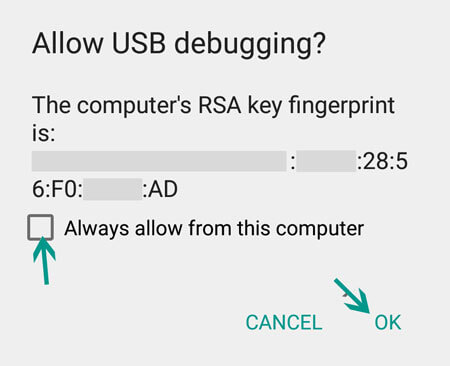
4. Now, Switch off your Nexus device and then turn it on in Fastboot mode. To enter Fastboot mode on Nexus 6P, press & hold Volume Down and Power key.
5. Connect the Nexus device with your PC.
6. Place the downloaded Boot.img & TWRP recovery.img files in extracted ADB package folder.
Install TWRP Recovery in Nexus 6P:
1. Launch command.bat file & type:
fastboot flash boot boot.img
2. Now to flash recovery image, type:
fastboot flash recovery <filename>.img
(Replace filename with the filename of the recovery image)
3. Use the volume keys to scroll and power key to select the Reboot Bootloader option. Once the phone has booted back into the bootloader you can use the volume keys to scroll and the power key to boot into your newly flashed recovery. It’s now safe to disconnect your usb cable.
Also Read :- How to Root Nexus 6P
If you have questions about installing Twrp in Nexus 6P comment below & share

